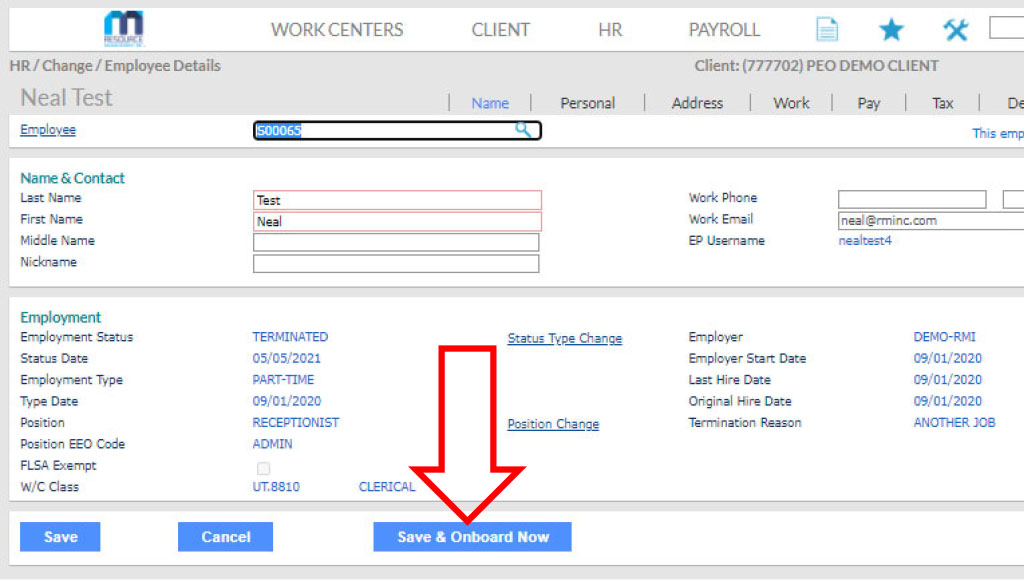To start the rehire process for a terminated employee who has been gone more than 60 days, go the search bar and type “Rehire,” then click on the rehire option that it finds.

Click on “Employee” to access the list of former employees, then select the name of the employee to be rehired.
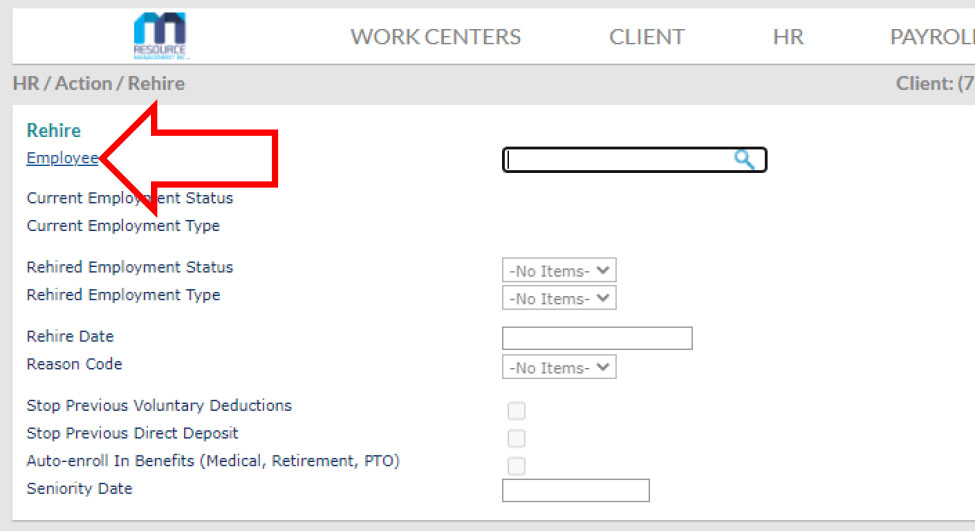
Go to the drop-down menu for “Rehired Employment Status” and select “Active.”
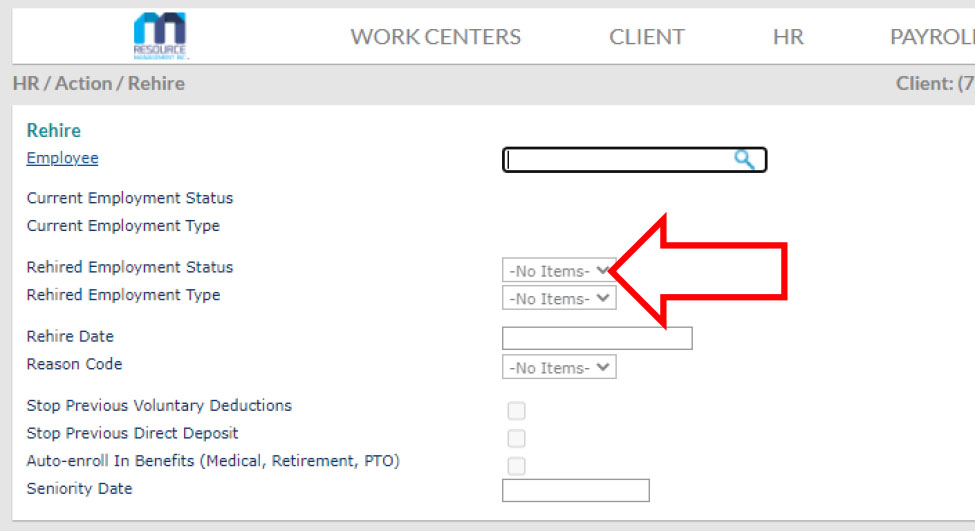
Go to the drop-down menu for “Rehired Employment Type” and select the appropriate option: full-time (FT), temp/on-call, or part-time (PT).
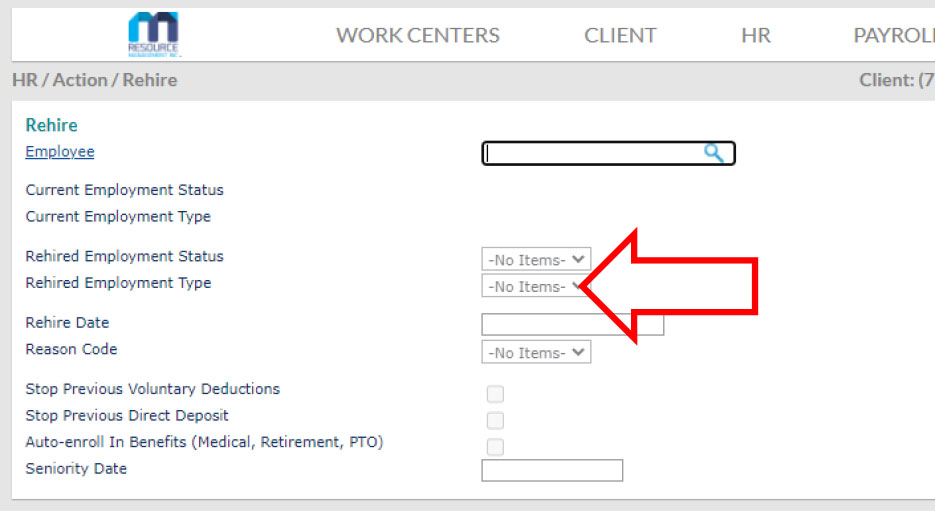
In the “Rehire Date” field, either type the rehire date, or select it from the calendar that pops up.
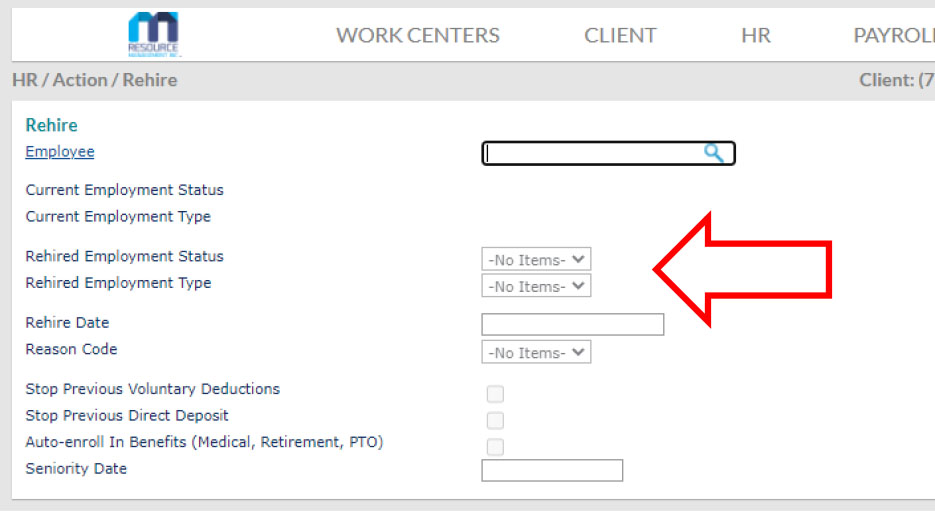
Go to the drop-down menu for “Reason Code” and select “Rehire.”

Go to the bottom of the page and click on “Save and Continue.”

If the rehired employee’s worksite, division, department, or shift is changing by being rehired, complete the following instructions. Otherwise skip to the next step.
- Click on the “Work” tab near the top of the page.

- As needed, click on the link(s) for Worksite Location, Division, Department, or Work Shift and make the applicable changes, then click on “Save.”

If the rehired employee’s rate of pay is changing is changing by being rehired, complete the following instructions. Otherwise skip to the next step.
- Click on the “Pay” tab near the top of the page.

- Click on “Pay Rate Change” and make the applicable changes, then click on “Save.”

Click on “Save & Onboard Now” to finalize the rehire setup.